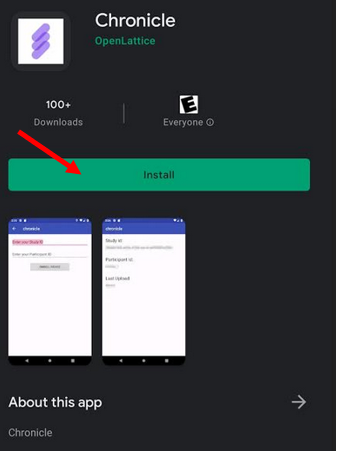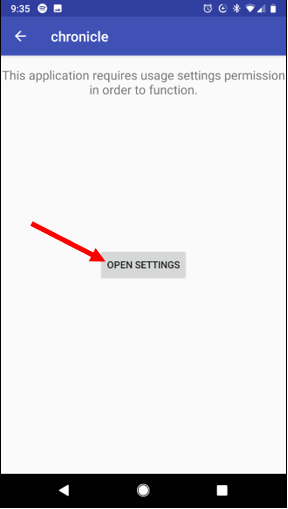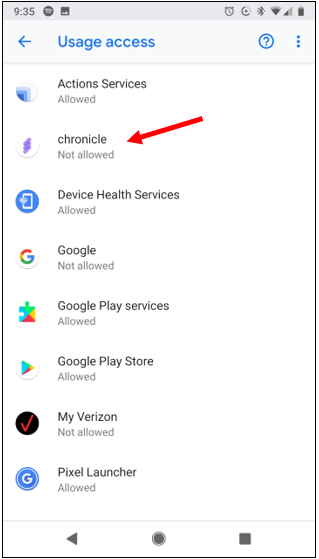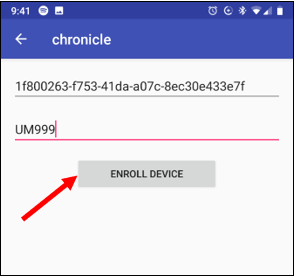For Android users
Please watch the video or scroll down for written steps for installing the app.
IMPORTANT NOTES WHEN USING THE APP (and especially during weeks when you have surveys from us):
- Do NOT close the app during the week of your brief EMA surveys (keep the app running in the background).
- The research team will contact you when it is time to uninstall the app. This will be at the very end of the entire study (so after about 4 months or so).
- Keep your device charged. Please try to NOT allow the device to power off or run out of battery.
- Do NOT use a battery saver app or battery saver mode, as this interferes with accurate tracking.
- Regularly check your email for messages from the research team that contain the next steps.
- After you have set-up the app completely, please email us to let us know you are done. Thanks!
If you're on an Android device, follow these install steps:
Step 1: Tap the link below while you're on your phone
This should take you directly to the Chronicle app in the App/Google Play store. If the link does not work, please go to the App/Google Play store on your phone and search for "Chronicle Methodic." Once you use the link (or find the app in the store and tap on it), you will see the following screen.
Step 2: Tap the word "Install"
Follow your device's prompts to install the app.
Step 3: Open the Chronicle app
After the app is installed, you can tap "Open" while you are still in the Google Play store. Or, you can go to your phone, find the Chronicle app and tap to open it. The app uses this purple icon on your phone.
Step 4: In the app, tap "Open Settings"
You need to give the app permission to measure your phone use in order for the app to function correctly.
Step 5: Tap "Chronicle" under "Usage Access"
Step 6: Turn ON "Permit usage access" for Chronicle
Usage tracking must be turned on for the Chronicle app to work.
Step 7: In the Chronicle app, a screen will ask for your Study ID and Participant ID.
Step 8: Go to your email on your phone and click the link we provided to you
This link will auto-fill in your Study ID and Participant ID. If you can't find this link, if the IDs do not fill in automatically after clicking the link, or if you get an error, call or email us at [email protected].
Step 9: Tap "Enroll Device"
Step 10: When the app is successfully enrolled on your device, you will see a confirmation message. Tap "Done."
Step 11: You will then see a white screen that shows your Study ID, Participant ID and Last Upload.
Step 12: Success! Email the research team at [email protected] to let them know that you have installed the app.
The research team will then confirm the app is working on your phone.
REMEMBER: do not close the Chronicle app during the weeks of your surveys. Keep the app running in the background of your device.
This is important so that the app can measure your phone usage. If you close the app accidentally, don’t worry! Just please open the app again, and then you can use your phone as normal.
IMPORTANT NOTES:
We will email you when your participation is complete and it is time to uninstall the app. However, if you wish to no longer participate in the study and no longer want your phone use to be tracked then you can also uninstall the app at any time.
You can uninstall the app as you would normally uninstall any app you have ever downloaded on your phone.
Uninstall steps
Step 1: Go to Settings and tap Apps on your phone
You should now see a list of all the apps installed on your phone.
Step 2: Scroll and find the Chronicle app. Tap on Chronicle.
Step 3: Tap "Uninstall"
The app should be uninstalled after this step.
Step 4: Email the research team and let them know you uninstalled the app
The research team will confirm that the tracking of your phone use has stopped.