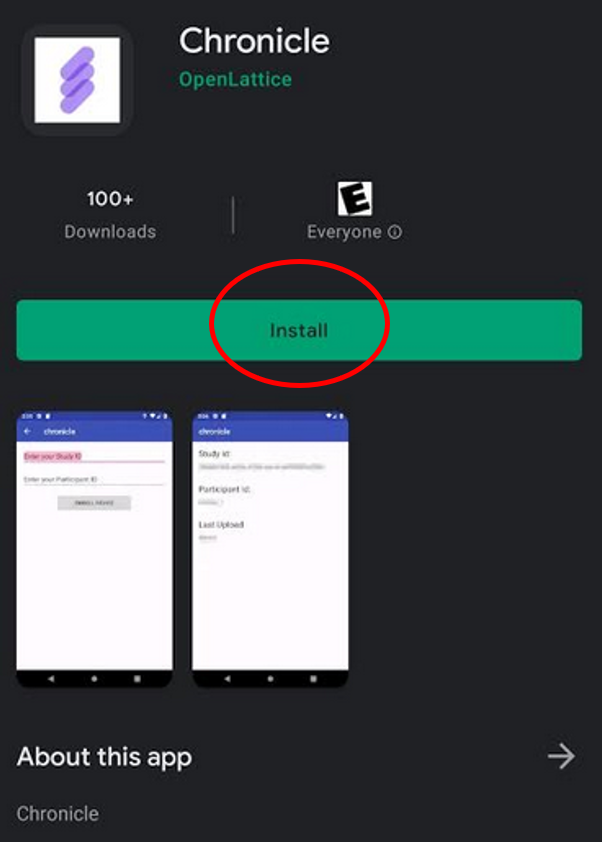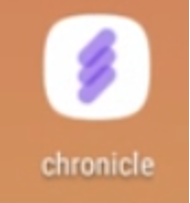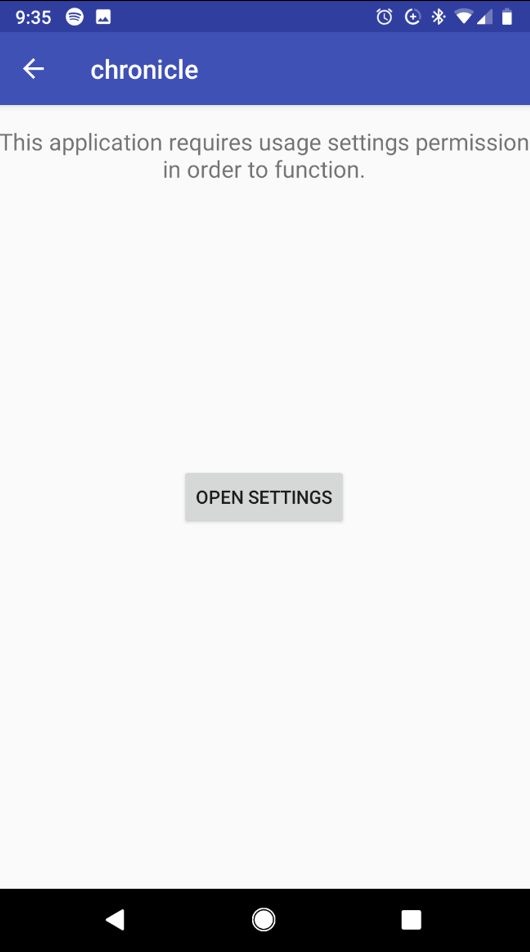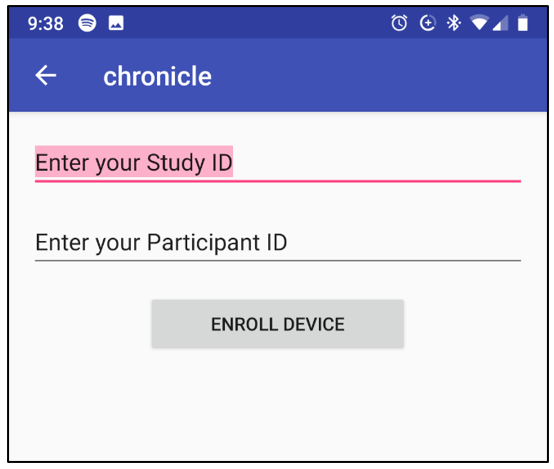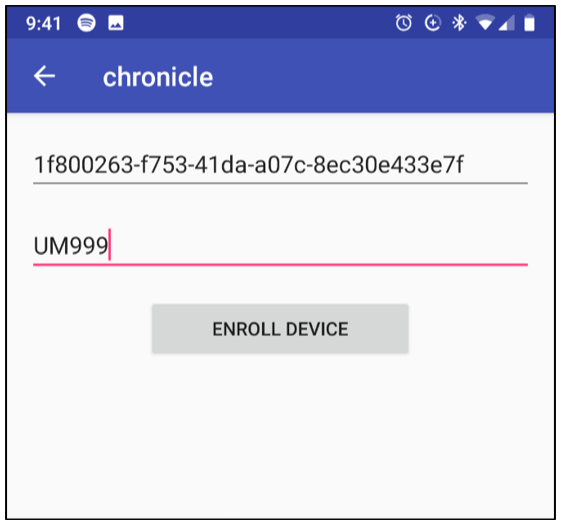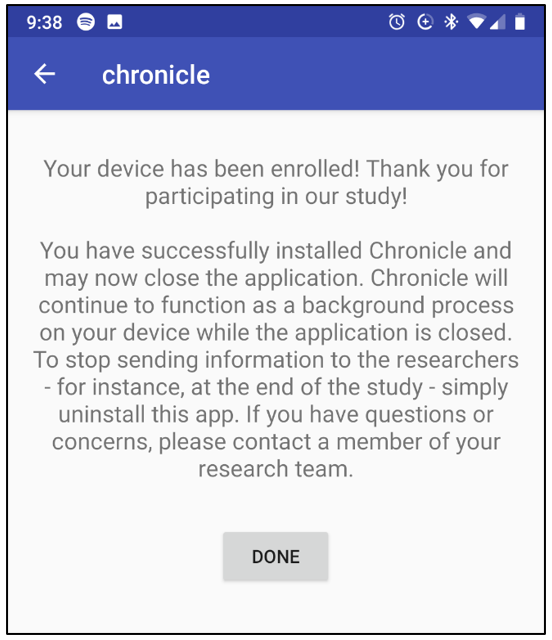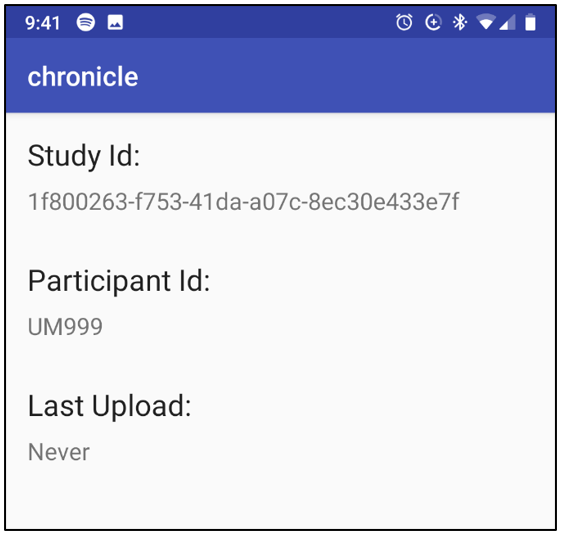Please watch the video below or scroll down to find written steps to install the app.
IMPORTANT NOTES WHEN USING THE APP:
- Do NOT close the app during the 8 days. (Keep the app running in the background)
- The research team will contact you when it is time to uninstall the app.
- Keep your device charged. Please do NOT allow the device to power off or run out of battery.
- Do NOT use a battery saver app or battery saver mode, as this interferes with accurate tracking.
- Regularly check your email for messages from the research team that contain the next steps.
- After you have set-up the app completely, please email us to let us know you are done. Thanks!
IF YOU ARE ON AN ANDROID DEVICE, THEN FOLLOW THESE INSTALL STEPS:
Want a copy of these instructions? Download a PDF copy of the install instructions.
Jump to instructions on how to un-install the app.
STEP 1: Click/Tap the link below while you are on your phone.
- This should take you directly to the Chronicle app in the app store.
https://play.google.com/store/apps/details?id=com.openlattice.chronicle
***If this link does not work, then please go to your app store on your phone and search for “Chronicle OpenLattice.”
Once you use the link (or find the app in the store and tap on it), you will see the screen in Step 2.
STEP 2: You then tap on the word “Install”
- Follow your device’s prompts to install the app
STEP 3: Open the Chronicle app.
- After the app is installed, you can tap on “Open” while you are still in the app store.
- Or you can go on your phone, find the Chronicle app, and tap it to open it.
- The app uses this purple icon on your phone.
Step 4: Now, in the app, tap “Open Settings”
- You need to give this app permission to measure your phone use now in order for the app to function correctly.
STEP 5: Tap “Chronicle” under “Usage Access”.
STEP 6: Turn ON “Permit usage access” for Chronicle
- Usage tracking must be turned on for the Chronicle app to work.
STEP 7: Back in the Chronicle app you will see this screen asking for your Study ID and Participant ID. Now, go to your email on your phone and click on the link we provided to you.
- This link will auto fill in your Study ID and Participant ID here.
- If you cannot find this link, if the IDs do not fill in automatically after clicking the link, or if you get an error, please contact us. You can call us or email us at HDH@Parkview.com.
Also please click “Yes” under “Do you have an organization Id?”
STEP 8: Tap “Enroll Device”
*Note: Do NOT use the ID of “UM999” (like in the photo below). Instead click on your enrollment link from your email, which should auto-fill in your Study and Participant ID.
STEP 9: When the app is successfully enrolled on your device, you will see a confirmation message. Tap “Done”
STEP 10: You will then see a white screen that shows your Study ID, Participant ID, and Last Upload.
STEP 11: Success!! Email the research team (HDH@parkview.com) to let them know that you have installed the app.
- The research team will then confirm that the app is working on your phone.
REMEMBER: DO NOT CLOSE THE CHRONICLE APP during all of the days of data collection. Keep the Chronicle app running in the background of your device!
- This is important so that the app can measure your phone usage.
- You will leave the app running in the background on your phone.
- If you close the app accidentally. Don’t worry! Just please open the app again, and then you can use your phone as normal.
HOW TO REMOVE / UN-INSTALL THE CHRONICLE APP & STOP TRACKING YOUR PHONE USE
IMPORTANT NOTES:
- We will email you when your participation is complete and it is time to uninstall the app.
- However, if you wish to no longer participate in the study and no longer want your phone use to be tracked then you can also uninstall the app at any time.
You can uninstall the app as you would normally uninstall any app you have ever downloaded on your phone.
FOLLOW THESE UN-INSTALL STEPS:
Step 1: Go to Settings >> Apps
- You should now see a list of all the apps installed on your phone.
Step 2: Scroll and find Chronicle. Tap on Chronicle.
Step 3: Tap on “Uninstall”
- The app should be gone now!
Step 4: Email the research team (HDH@parkview.com) and let them know you uninstalled the app.
- The research team will confirm that the tracking of your phone use has stopped.